 Data security is more important than ever in modern times, so to help keep your files safe, Windows Vista (Enterprise and Ultimate editions), Windows 7, and Windows Server 2008 include an encryption program called BitLocker.
Data security is more important than ever in modern times, so to help keep your files safe, Windows Vista (Enterprise and Ultimate editions), Windows 7, and Windows Server 2008 include an encryption program called BitLocker.
BitLocker is essentially a software encryption program that encrypts a drive in such a way that if credentials are not verified, it renders the drive completely useless to thieves. In Windows 7 and Server 2008, BitLocker extends support to removable drives by storing a copy of itself locally on the encrypted drive and and installing itself as needed on any additional computer.
How to Use BitLocker
To enable BitLocker, open My Computer, right click the drive you would like to encrypt, and select “Turn on BitLocker”.
 In the next screen, you will be asked if you want to use a password or a smart card to unlock the drive. Since the average user doesn’t have a smart card, we’ll be sticking with a password for this guide.
In the next screen, you will be asked if you want to use a password or a smart card to unlock the drive. Since the average user doesn’t have a smart card, we’ll be sticking with a password for this guide.
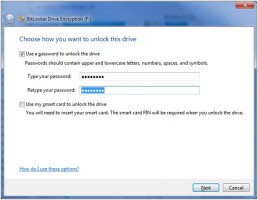 After clicking the Next button, you’ll be asked how you want to store your recovery key. It is a good idea to store this somewhere safe; you’ll need it if you ever lock yourself out of the drive. This key can be printed or stored in a file.
After clicking the Next button, you’ll be asked how you want to store your recovery key. It is a good idea to store this somewhere safe; you’ll need it if you ever lock yourself out of the drive. This key can be printed or stored in a file.
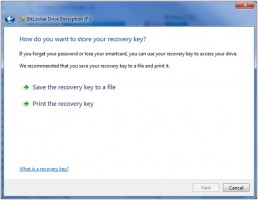 To actually start the encryption process, you need to click “Start Encrypting” in the next window. Encryption speed will vary on the size, speed, and connection of the drive you are securing.
To actually start the encryption process, you need to click “Start Encrypting” in the next window. Encryption speed will vary on the size, speed, and connection of the drive you are securing.
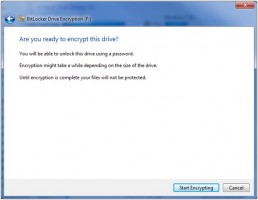
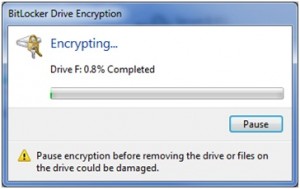 Once the encryption process is finished, you’ll see an “Encryption is complete” message. You can then check out your drive by going to My Computer – you’ll now see that the drive icon is different, indicating it is now secured with BitLocker.
Once the encryption process is finished, you’ll see an “Encryption is complete” message. You can then check out your drive by going to My Computer – you’ll now see that the drive icon is different, indicating it is now secured with BitLocker.
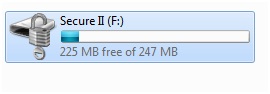 If you ever need to change the password on your drive you can simply right click the drive and select “Manage BitLocker”. You will then be presented with a screen giving you several options including the ability to change or remove the password.
If you ever need to change the password on your drive you can simply right click the drive and select “Manage BitLocker”. You will then be presented with a screen giving you several options including the ability to change or remove the password.
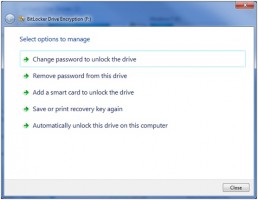 For more information about BitLocker, check out Microsoft’s BitLocker Feature Guide.
For more information about BitLocker, check out Microsoft’s BitLocker Feature Guide.

Leave a Reply
You must be logged in to post a comment.